FSQ (Fast Simple QSO) is a chat like, non-macro based, communication tool that allows for more a more natural conversation style. I have used this extensively on 80m NVIS, 40m NVIS and 2m for about a year with rigs running 24 x 7 out of my home in support of a local emcomm mesh. FSQ is based on MFSK and looks very much like Olivia in the waterfall.
FSQ has some interesting advantages over other digital modes, primarily it is a “group oriented” mode meaning that it maintains a real-time contact list (chatroom type interface) as stations are heard in the waterfall. This happens automatically. As stations send their ID on a timed increment, each station who hears the ID will add that station to a “heard list”. Once a station is on the heard list you have several interaction options with that station.
A few important things you can do are:
- Query the location
- Query your S/N ratio
- Query their heard list
- Relay messages to stations in their heard list that may not appear using that station as relay, replies from the other station will automatically be relayed back via the same path
- Send messages to directly to individual stations or all stations
- Transfer images
FSQ is a standalone application and is my preferred interface however, FSQ is also integrated into FLDigi. For Linux users, I believe this is the only option currently. FLDigi works fine, early on I noticed that the standalone app had a higher success rate for decoding stations, this may have been addressed by now. One nice feature of the standalone application is the ability to run multiple instances simultaneously. This is how my station operates. I am able to run 40m during the day and 80m at night on HF and run 2m, 24×7 using the same PC for both rigs. I have never tried this with FLDigi.
It’s designed to be used on a stationary frequency rather than tuning around the band. Because FSQ sits neatly in the center (1500) of the waterfall and occupies 400hz, it is easy to use FSQ to coordinate the sending of NBEMS forms in an adjacent slice of the waterfall using FLmsg.
How to use FSQ:
Here are the basics of how to use the FSQ Call application. These screen shots were obtained using the US Edition of the FSQCall appliction. There are newer versions, however the US Edition remains my preferred version. FLDigi supports similar functionality, the user interface supports very similar features, it is just arranged a bit differently.
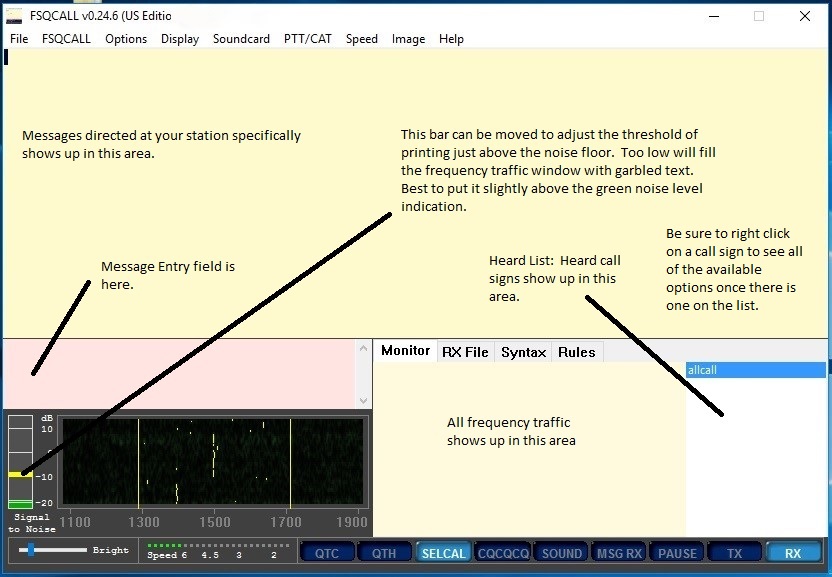
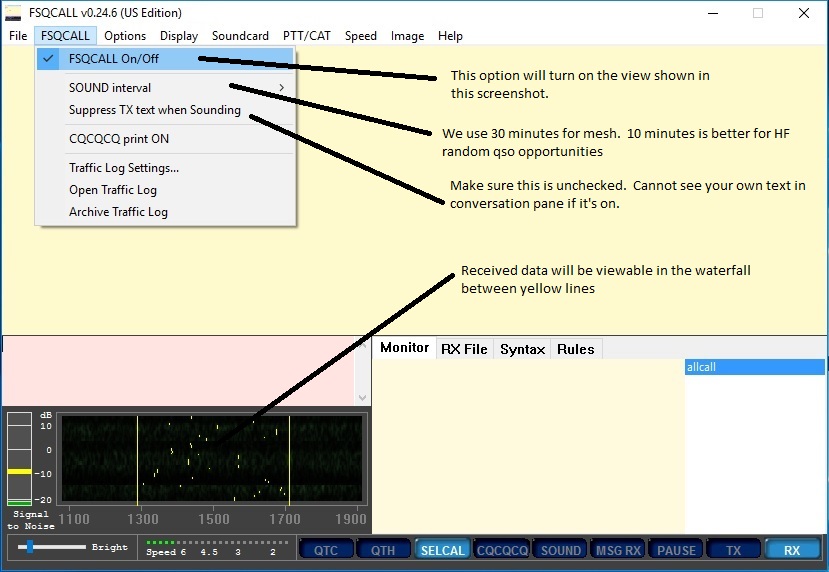
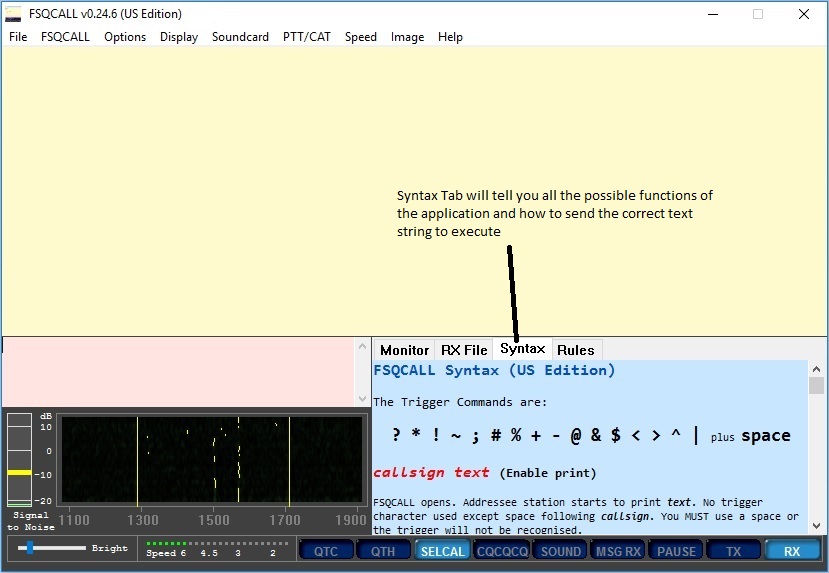
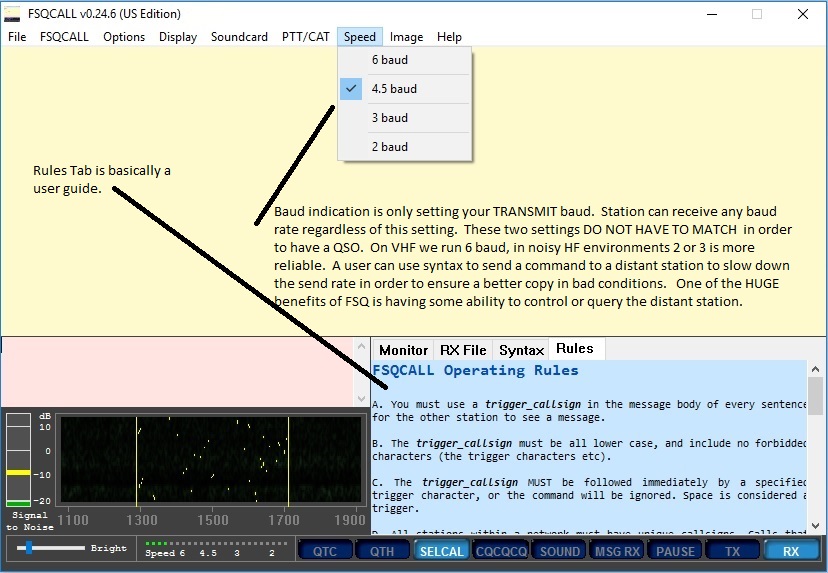
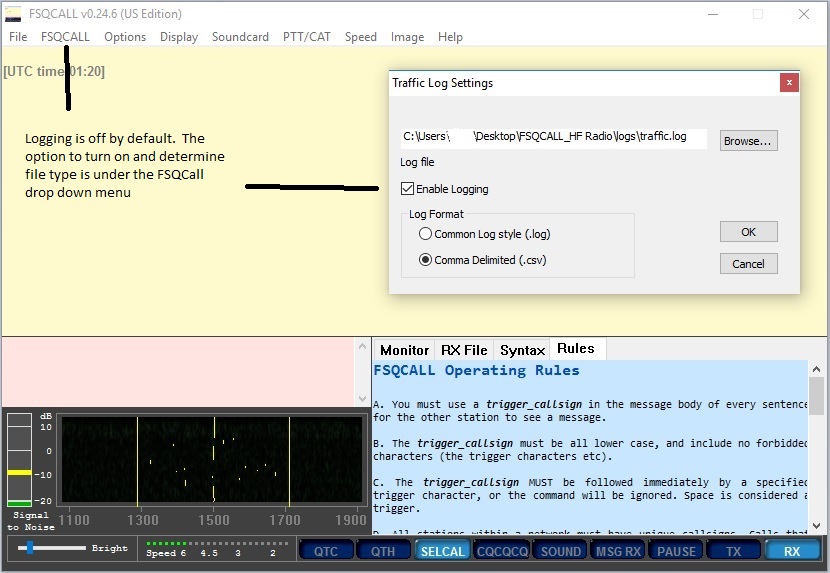
General Tips
The following are some tips that I’ve picked up while using FSQ:
- use lower case as much as possible, the protocol works fastest and most accurately for lower case letters. do this everywhere possible, call sign, grid location, etc..
- IMPORTANT!! Due to the built in relay features, The stations within a heard list make up a “mesh”. There are several ways to take advantage of this mesh.
- Multi-hop relays are possible.
- The response automatically returns via the same route that it was sent
- Very strong stations with long heard lists can get beat up if overused
- FLDdigi has a nice feature that allows you to put an expiration timer on stations in the heard list. This is handy so that the heard list does not become artificially large.
- Be sure to turn on logging. It is nice to go back and see which stations were in the heard list after a restart. You can repopulate the heard list quickly by typing “callsign?”. If that station is still in range, it will respond with your S/N and appear in the heard list.
- Running both FSQCall and FLDigi/FLMsg simultaneously will allow you to maintain an FSQ Call conversation while simultaneously using adjacent portions of the waterfall for NBEMS traffic.
- Automated Interactions with other stations are triggered using syntax that is appended after the callsign. I’ve included some of the ones I use frequently below.
- The S/N ratio in the heard list next to each station tells you how reliably you are hearing that station. When a station sends a “?” to your station, that is the number they will get in return. If you want to know how strongly another station is hearing you then the command is “callsign?”.
- The remote station call sign is always followed immediately by the syntax character, no spaces.
- Transmit speeds to not have to be syncronous. Each station can send at a speed that is optimized for the receive conditions of the distant operator. FSQ-6 is perfectly compatible with FSQ-2. This setting for your station can be controlled remotely by a distant operator.
Syntax
The FSQ syntax is simply a set of commands that the application will interpret and act on. The syntax characters are simply punctuation characters ? $ @ & ^ _ * # + | ! ~ % Each of these characters has a specified function that the FSQ application will take action on automatically. I’ve included a few common examples below using my call as the “remote station”. There are many others.
n0jds?• remote station would respond with YOUR S/N ratio as detected by the remote station.
n0jds$• This will direct the remote station to send back their entire heard list along with SNR. From here you can use this information to relay messages to stations that are not on your heard list but appear on theirs.
n0jds<• Directs the remote station to reduce its transmit speed by one step. n0jds>• Directs the remote station to increase its transmit speed by one step.
n0jds|some sort of text message or information• This will put a pop up message on the screen of the remote station. When remote station reads the message, FSQ will automatically send an ack message back to the originating station.
FLDigi Observations
- Easy to switch between modes
- Rig ControlFamiliar work space for many operators
- Multi-platform support
- Logging and QRZ Lookup
- Expiration timer on stations in heard list
FSQCall Observations
- Unfortunately, it is Windows only currently.
- All the rules, syntax, etc. are built into the program for easy reference.
- I like to change the color of the waterfall when operating two radios simultaneously. I use a green waterfall on FM 2M and blue on HF. Very easy to know which rig I’m interfacing with. I have two copies of the application in separate directories so that all the config files for each rig are retained after restarts.
- Dedicated interface makes it easier to use advanced features such as image or file transfer.